You can quickly confirm that all names have a default image assigned from the headsize images page. If no default is assigned you can quickly link to images to assign a default image.
While on the headsize images page, click the “view” button to the left of “Names without a default image”.
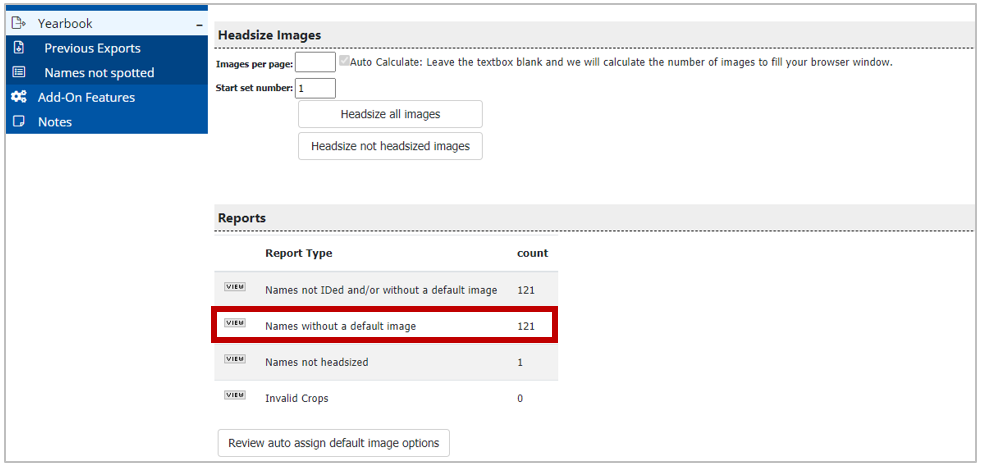
You will see a list of names without a default. To the right you will see if any images have been assigned to that name. If not images are assigned you will see a red button with 0. If images have been assigned to the name, you will see a green button with the # of images assigned. Click on the green button to pull up images assigned to that name and select a default.
Example: Click on the 4 images button to the right of Amanda Guerrero
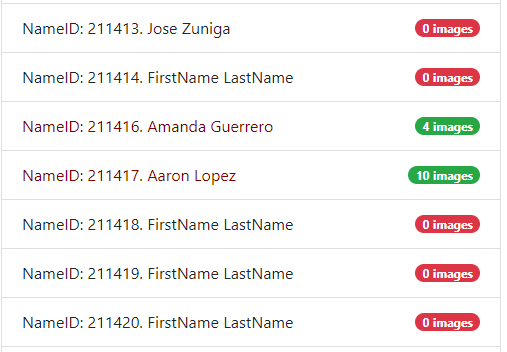
It then pulls up her images. Hover over the image until you see the “settings” dropdown
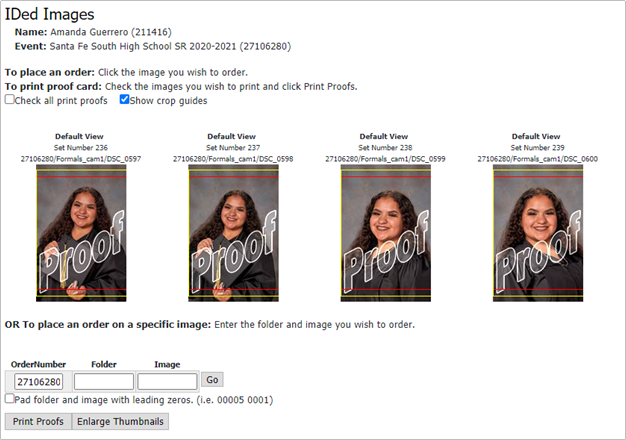
Click “settings”

Toggle the “not default” to “default”

The image will move to the first position and be marked as the default as indicated by the yellow star icon. To change, hover and go back into the settings and toggle.
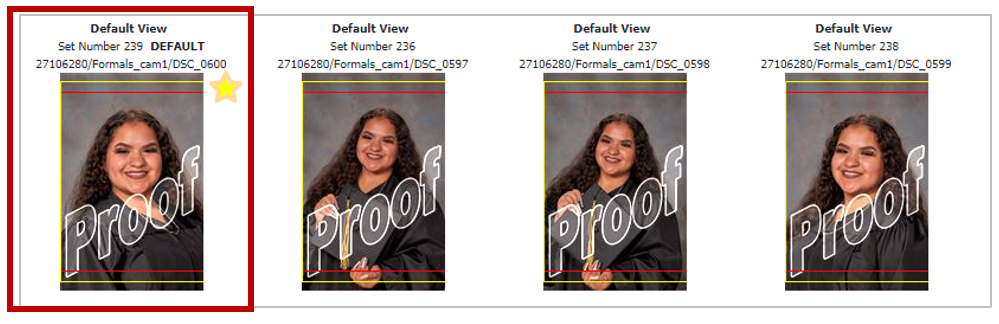
https://knowledge.candid.com/knowledge/checking-for-default-images.